Zoom Orientation
"Launch Screen" Basics
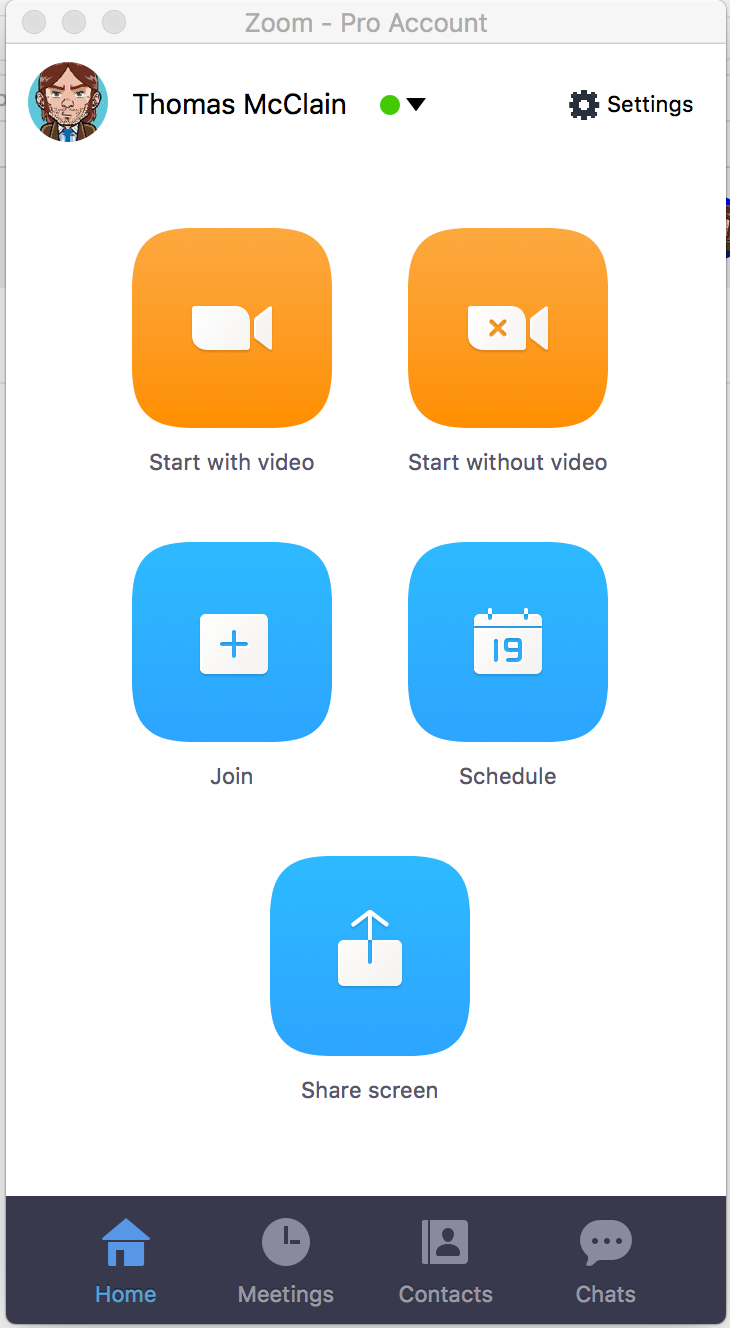 |
The Zoom application launch screen is color-coded.
Items in orange, initiate a conference:
Start with video, launches a conference with your webcam enabled.
Start without video, launches a conference with your webcam disabled (audio only)
Items in blue, pertain to meeting functions.
Join, allows you to join a meeting with a meeting ID
Schedule, allows you to schedule a meeting via email or groupware (Google or Microsoft)
Share screen, allows you to share your screen
Zoom Conference Controls
Now, lets take a look at the conference controls.
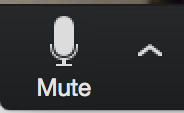 | Mute - during a call you may use this control to: * disconnect your computer audio (option may be beneficial during telephone dial-in) * change your audio source * mute your audio source |
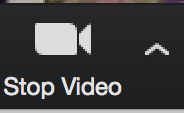 | Stop Video - during a call you may use this control to: * disconnect your computer video (webcam) * change your video source * stop (mute) you webcam video |
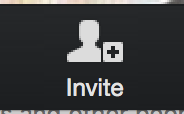 | Invite - during a call you may use this control to: * invite by email (default email client | Gmail | Yahoo Mail) * invite by contacts - anyone that currently has a Zoom account, green dot indicates they are online * invite by Zoom Rooms - lists available Zoom Rooms * invite by Room System - invite a H.323 or SIP endpoint by dial in or dial out |
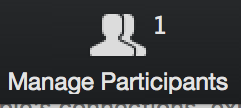 | Manage Participants - during a call you may use this control to: * view the participants currently in your conference * mute/un-mute participants * control meeting entry features |
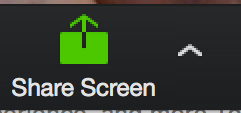 | Share Screen - during a call you may use this control to share your: * desktop * application window * iOS device (iPad or iPhone/iPod) * camera * Zoom whiteboard application |
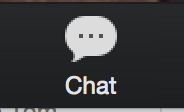 | Chat - during a call you may use this control to instant message all participants or individual participants. This feature is ideal when you are having technical support issues. |
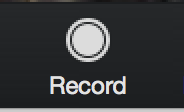 | Record - during a call you may use this control to record the meeting. The recording will render at the end of your conference and is stored on your local machine. Zoom does not use a proprietary encoder which enables the video to be edited with popular video editing applications. |
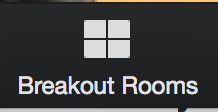 | Breakout Rooms - during a call you may use this control to create sub-groups and regroup the sub-groups to the main conference |
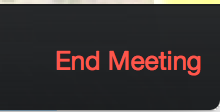 | End Meeting - during a call you may use this control to: * leave the meeting * leave the meeting and disconnect all participants if you are the host |