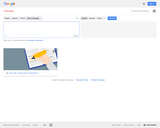
I used Google Translate to convert chapters of the US History OpenStax textbook to languages other than English by following these steps using Adobe Acrobat 9 Pro:
1. download the .pdf
2. Open in Adobe Acrobat 9 Pro (or other program that allows altering a .pdf file)
3. Under "Document", select "Extract" then identify the pages (assigned by Adobe, not the textbook) to extract. The file should be about 1/2 of a chapter to submit to Google Translate, otherwise it's too large.
4. Save the extracted file under a new name.
5. Go to translate.google.com and: a) select the language to translate to; b) click on "Translate a whole document", then upload the extracted chapter portion.
6. The translation appears as a page in the browser (I use Google Chrome)
7. Right click on the page and "Save as" on your computer (html file).
8. Upload to your LMS or other website, or email to the target student(s). The page will open in their browser.
Although it's good for international students to learn and practice English in a formal setting, I feel it's unfair to test them on a subject they are completely unfamiliar with in a language they may not understand perfectly - double whammy! Translating can help even the playing field.
- Subject:
- History
- U.S. History
- Material Type:
- Assessment
- Homework/Assignment
- Author:
- ccuskey@rose.edu
- Date Added:
- 01/31/2018