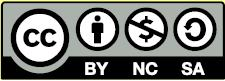Learn Easy Steps: Creating a Presentation
Learn: Easy Steps
Activity Card: Creating a Presentation
How do you let the public know about something important? Can you think of a way to persuade the public to adopt a favorable opinion towards a public message? One way is through a presentation. In a community, public service announcements can be shown through a presentation to raise awareness among the public about certain issues like health, hygiene, and disaster management. Public service announcements are mostly for non-commercial purposes.
Look at the following example:
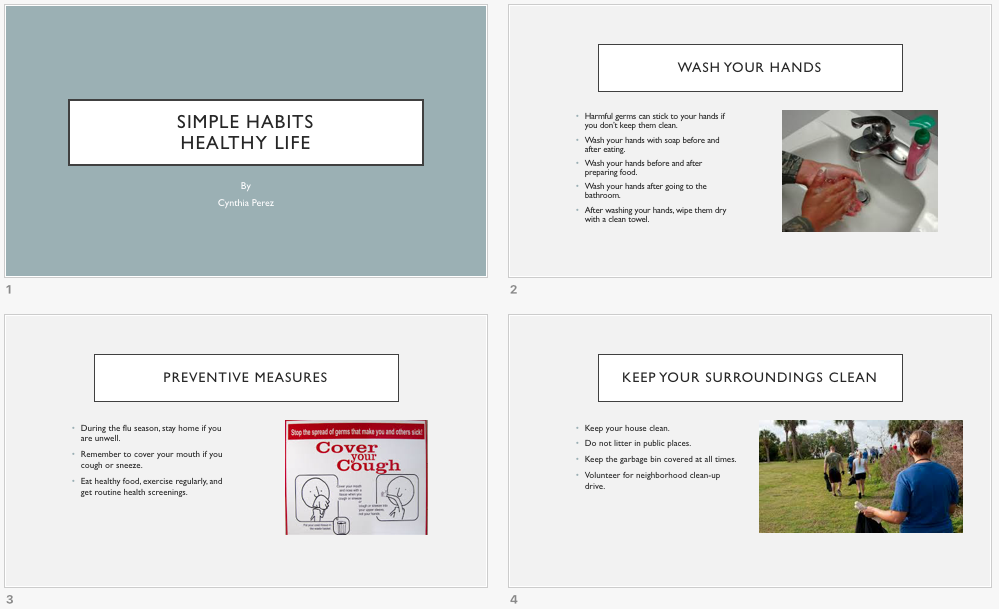
Public Service Announcement Presentation Example
As in the example above, a Presentation creating on the computer typically has”
- A title slide that introduces the presentation and explains who created it
- Three or more slides with information and pictures about the presentation
- Titles and sentences that look the same on all slides
- The same color scheme and transition effect on all slides
- Animation and sound effects that are set to play when and how you want them to
How to Create a Presentation
Type a Title
- Start the multimedia tool, such as Microsoft Powerpoint, or Google Slides, and open a new, blank presentation.
- Insert a Title slide, and type a title for the presentation. Then in the box below, write who the presentation is by (for example, your name).
- Save your work. Make sure you save your work after every couple of steps you complete.
Insert New Slide
- Add a new slide with space for a title and a bulleted list.
- Type a slide title in the top text box. Then, type few sentences about the title in the bulleted box.
- Save your work.
Add a Picture to Your Slide
- Add a picture that shows what you wrote in your slide. You can insert clip art or a picture from the gallery, or you can start the graphics program, create a picture you want, and save it to your computer before inserting it into the slide. You can even use the drawing tools to make a picture on the slide.
- Resize and move the text box and the picture.
- Add a border around the picture.
- Save your work.
Insert More Slides
- Insert two more slides, each with a box for a title and another box for a picture
- Type few sentences about the title in the bulleted box.
- Add a picture that shows what you wrote about.
- Resize and move the sentence box and picture, and delete any other boxes you are not using.
- Save your work.
Use the Slide Master
- Go to the Slide Master. To make all of the words in your slides look the same, change the look of the title text style in the top box and the other text styles in the large box below.
- Save your work.
Pick a Color Scheme
- Pick a color scheme to use for all the slides in your presentation.
- Save your work.
Add Custom Animation Effects
- When you finish making changes to the Slide Master, return to Normal View. Then, go to the first slide.
- Add a custom animation effect to the title.
- Pick a sound effect if you wish, and set the timing for when and how you want the animation to start.
- Repeat Step 2 and 3 to add custom animation effects to each of the other three slides.
- Save your work.
Add Transitions Between Slides
- To help the presentation flow smoothly from one slide to the next, add transitions between the slides.
- Save your work.
Presentation Challenge (Optional)
- Add a sound or music file to the title slide of your presentation. You can insert a video clip into one or two of your slides, or if you have a microphone and you are using Microsoft PowerPoint*, record your voice as you read the information on the slides. Make sure you set the timing for any video and recorded voice effects.
- Save your work.
Set Up Your Presentation
- Select how you want your presentation to play.
- Set the timing of your presentation.
- Play your presentation.
Terms of Use and License
Terms of Use
These resources provided by Intel are 'open' and are available for educational use. Many hold Creative Commons licenses that allow them to be repurposed, modified and adapted for a diverse array of local contexts.
Each resource has one of three conditions of use labels. These at-a-glance labels can help you quickly distinguish whether a resource can be changed or shared without further permission required. In addition, you can find the specific license or terms of permitted use for each resource.
- Remix and Share Your remixing, redistributing, or making derivatives works comes with some restrictions, including how it is shared. Includes Creative Commons Attribution Share Alike (CC BY-SA), Creative Commons Attribution NonCommercial Share Alike (CC BY-NC-SA), Creative Commons Attribution NonCommercial (CC BY-NC), GNU Free Documentation License (GFDL);
- Share Only Your redistributing comes with some restrictions. Do not remix or make derivative works. Includes Creative Commons No Derivatives (CC ND).
- Read the Fine Print Everything else. All Rights Reserved. US-based educators have certain permissions under Fair Use and the TEACH Act. Includes educational and personal uses of copyrighted materials, custom licenses and terms, permission to print only, unknown restrictions, and any other redistribution restrictions of the DMCA and of your own country.
License
All Intel Content is protected under U.S. and international copyrights. Intel owns and retains all rights, title and interest, including all rights under copyright, in and to all Intel Content. Your rights to use, share and adapt Intel Content under the Creative Commons (“CC”) License are merely those of a non-exclusive licensee, and you do not acquire copyright ownership with respect to any Intel Content.
Except as expressly otherwise noted, all Intel Content (including Intel Curriculum Material) is made available to Users in accordance with the Creative Commons Attribution-Noncommercial 3.0 Unported (CC BY-NC) License (http://creativecommons.org/licenses/by-nc/3.0/), as amended and updated by Creative Commons from time to time (the “CC BY-NC License”), which is incorporated herein by this reference.
The CC BY-NC License allows you to freely share and adapt Intel Content, provided that:
- You give proper attribution to Intel in the manner specified by Intel, but not in any way that suggests that Intel endorse you or your use;
- You may not use, copy, reproduce, perform, display, distribute, transmit, disseminate, modify, adapt, create derivative works from, or otherwise exploit Intel Content for commercial purposes, including for commercial advantage or private monetary compensation;
- For any reuse or distribution of Intel Content, you must make clear to others the CC BY-NC License terms (the best way to do this is with a link to http://creativecommons.org/licenses/by-nc/3.0/); and,
- You comply with all other requirements as may be specified in the CC BY-NC License. The CC BY-NC license supersedes and replaces any Creative Commons license previously adopted by Intel for Intel Content.
NOTE: Notwithstanding the above, the CC BY-NC License does not apply to photos, images and other materials contained in Intel Content which have been licensed by Intel from Shutterstock.com and/or other commercial stock photo/image agencies (you can easily identify such a photo or image by looking at the credit embedded within or associated with the photo or image) (each, a “Licensed Stock Photo”). You are allowed to retain a copy of a Licensed Stock Photo for your own personal, non-commercial use only, BUT (i) you may not modify, alter, adapt, or otherwise create any derivative work from a Licensed Stock Photo and (ii) you may not distribute, transmit or disseminate a Licensed Stock Photo or any copy or derivative work thereof, to any third party, whether by itself, as part of Intel Content, as part of your Curriculum Contributions, or otherwise.
If you wish to use Intel Content for commercial purposes, you must contact Intel to enter into a separate license agreement governing commercial use of Intel Content.
If you do not agree to the terms of the CC BY-NC License, please refrain from using Intel Content in any manner, including downloading, copying, reproducing, printing, editing, modifying, distributing or transmitting such content, in any media or by any means, whether now known or hereafter developed. If you accept the terms of the CC BY-NC License and proceed to use any Intel Content, then any breach or violation by you of the CC BY-NC License will automatically constitute a violation of the TOU and may subject you to liability to Intel for copyright infringement. Also, to the extent you have violated the CC BY-NC License and made modifications or improvements to, or have prepared derivative works based upon, Intel Content or have otherwise incorporated Intel Content into your own content for commercial purposes, your violation of the CC BY-NC License will automatically subject such modifications, improvements or derivative works by you, or your own content that is mixed with Intel Content, to a perpetual, royalty-free, worldwide license to Intel, and Intel may, in its sole discretion, elect to exercise the foregoing license in addition to or without prejudice to any other remedies available.
2018 Based on materials originally developed by IntelⓇ Corporation