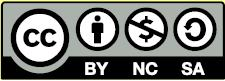Learn Easy Steps: Create a Letter
Learn: Easy Steps
Activity Card: Create a Letter
Do you want to communicate with another person by writing a letter? A written letter could be helpful for either business or personal use. You could write a letter to a friend or family member to give them news of what has happened in your life. Or, you could use a letter for a business purpose. For example, you may want to apply for a new job when you want a career change or hear about vacancy announcements. Most people will typically send a “cover letter” along with their résumé. A cover letter provides the potential employer with an introduction about your skills and experience and your desired interest in the position applied for.
Look at the following example:
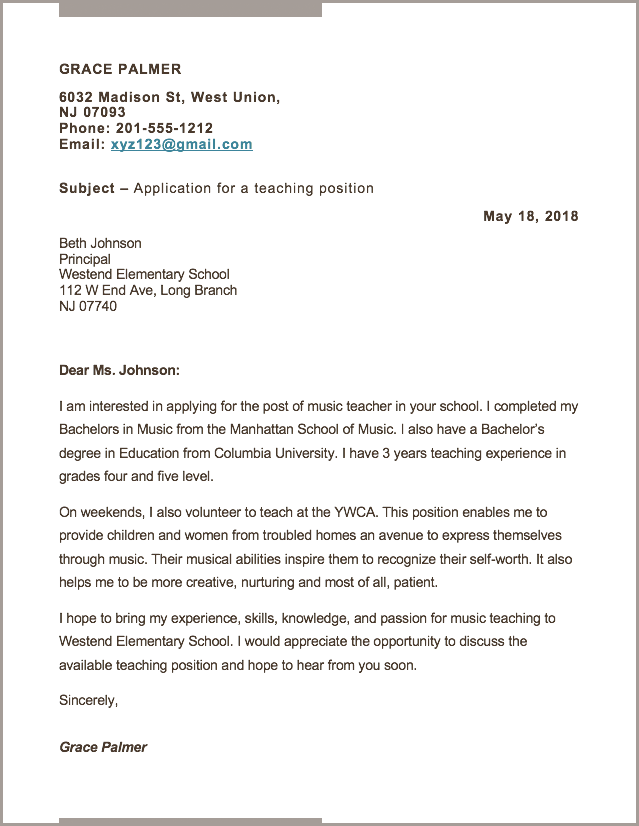
As in the example above, a cover letter for a job application created on the computer typically has:
- Personal information like name, address, contact number
- The name and address of the person receiving the cover letter
- Information about educational qualifications
- Information about interest in the position applied for
- Space for signature at the end of the application
How to Create a Cover Letter
Type Your Personal Information
- Start the word processing software, and open a new, blank document. For help, see Word Processing Skill 1.1: To start word processing software
- Type your first name and last name. Press Enter key on the keyboard to move your cursor to the next line. Type your address, phone number, and email (if available) in separate lines.
- Save your work. Make sure you save your work after every couple of steps you complete.
Type Subject Line and Date
- Press Enter on the keyboard twice to leave some space between your personal information and the subject line.
- Type “Subject -.” Then type a few words about what the application is for.
- Press Enter on the keyboard to move your cursor to the next line. Then, set and use a right-aligned tab to move the cursor to the right side of the page. Insert today’s date, and pick whichever date format you like.
- Save your work.
Type Name and Address of the Recipient
- Press Enter on your keyboard to move the cursor to the next line. Press Backspace on the keyboard to move the cursor to the left side of the page.
- Type the first name and last name of the person to whom you are sending the cover letter. Press Enter key on the keyboard to move your cursor to the next line. Type the person’s title or designation, address, phone number, and e-mail (if available) in separate lines.
- Save your work.
Type Information About Interest in the Post Applied For
- Type “Dear” followed by the last name of the person to whom you are addressing the cover letter to. (For e.g., Dear Mr. Bradford, or Dear Mrs. Greener.)
- Press Enter on your keyboard to move the cursor to the next line.
- Include the following points when you type information about your interest in the post applied for, such as: interest in the position, highest educational qualification, work experience, additional skills, request for an interview/meeting, and your full name and space for your signature at the end of the application.
- Save your work.
Cover Letter Challenge (Optional)
- Change the look of your words.
- Change the color of your words.
- Save your work.
Teacher Job Application Cover Letter Challenge Example
Review Your Work
Look over your cover letter. Make sure it has the following elements:
- Personal information like name, address, contact number
- The name and address of the person receiving the cover letter
- A ‘subject’ line about the cover letter
- Information about your educational qualifications
- Information about your interest in the position applied for
If any elements are missing, add them to the cover letter now. You should also make other
desired changes. Remember to save your work when you are finished.
Optional: Print Your Cover Letter
- Preview your cover letter before you print it. Set up the document so it prints sideways, or landscape.
- To print your cover letter, click File. Then, click Print. A Print window pops up.
- To select the printer you want to use, click the arrow in the Name or Printer list and select the printer.
Note: You will notice that the box has a drop-down menu or a list which allows you to select one option from several printer choices. If there is a drop-down
menu, just click on the down arrow and move your cursor to the option you would like to choose. If a list is displayed, scroll to the printer that you want.
Highlight your choice, and then click on it. - To select the page you want to print, place your cursor on that page and click Current Page. Or, click Pages, and then type the page number that you would
like to print.
Note: If your cover letter covers only page 1, then by default, the page will be automatically selected for printing. You may skip this step and move to step 5. - To select more than one copy you want to print, click the up arrow in the Number of copies list.
Note: By default, the number of copies to be printed is 1. Just click on the up arrow for more than one copy to print. Click on the down arrow for lesser number of copies to print. - Click OK or click Print.
Terms of Use and License
Terms of Use
These resources provided by Intel are 'open' and are available for educational use. Many hold Creative Commons licenses that allow them to be repurposed, modified and adapted for a diverse array of local contexts.
Each resource has one of three conditions of use labels. These at-a-glance labels can help you quickly distinguish whether a resource can be changed or shared without further permission required. In addition, you can find the specific license or terms of permitted use for each resource.
- Remix and Share Your remixing, redistributing, or making derivatives works comes with some restrictions, including how it is shared. Includes Creative Commons Attribution Share Alike (CC BY-SA), Creative Commons Attribution NonCommercial Share Alike (CC BY-NC-SA), Creative Commons Attribution NonCommercial (CC BY-NC), GNU Free Documentation License (GFDL);
- Share Only Your redistributing comes with some restrictions. Do not remix or make derivative works. Includes Creative Commons No Derivatives (CC ND).
- Read the Fine Print Everything else. All Rights Reserved. US-based educators have certain permissions under Fair Use and the TEACH Act. Includes educational and personal uses of copyrighted materials, custom licenses and terms, permission to print only, unknown restrictions, and any other redistribution restrictions of the DMCA and of your own country.
License
All Intel Content is protected under U.S. and international copyrights. Intel owns and retains all rights, title and interest, including all rights under copyright, in and to all Intel Content. Your rights to use, share and adapt Intel Content under the Creative Commons (“CC”) License are merely those of a non-exclusive licensee, and you do not acquire copyright ownership with respect to any Intel Content.
Except as expressly otherwise noted, all Intel Content (including Intel Curriculum Material) is made available to Users in accordance with the Creative Commons Attribution-Noncommercial 3.0 Unported (CC BY-NC) License (http://creativecommons.org/licenses/by-nc/3.0/), as amended and updated by Creative Commons from time to time (the “CC BY-NC License”), which is incorporated herein by this reference.
The CC BY-NC License allows you to freely share and adapt Intel Content, provided that:
- You give proper attribution to Intel in the manner specified by Intel, but not in any way that suggests that Intel endorse you or your use;
- You may not use, copy, reproduce, perform, display, distribute, transmit, disseminate, modify, adapt, create derivative works from, or otherwise exploit Intel Content for commercial purposes, including for commercial advantage or private monetary compensation;
- For any reuse or distribution of Intel Content, you must make clear to others the CC BY-NC License terms (the best way to do this is with a link to http://creativecommons.org/licenses/by-nc/3.0/); and,
- You comply with all other requirements as may be specified in the CC BY-NC License. The CC BY-NC license supersedes and replaces any Creative Commons license previously adopted by Intel for Intel Content.
NOTE: Notwithstanding the above, the CC BY-NC License does not apply to photos, images and other materials contained in Intel Content which have been licensed by Intel from Shutterstock.com and/or other commercial stock photo/image agencies (you can easily identify such a photo or image by looking at the credit embedded within or associated with the photo or image) (each, a “Licensed Stock Photo”). You are allowed to retain a copy of a Licensed Stock Photo for your own personal, non-commercial use only, BUT (i) you may not modify, alter, adapt, or otherwise create any derivative work from a Licensed Stock Photo and (ii) you may not distribute, transmit or disseminate a Licensed Stock Photo or any copy or derivative work thereof, to any third party, whether by itself, as part of Intel Content, as part of your Curriculum Contributions, or otherwise.
If you wish to use Intel Content for commercial purposes, you must contact Intel to enter into a separate license agreement governing commercial use of Intel Content.
If you do not agree to the terms of the CC BY-NC License, please refrain from using Intel Content in any manner, including downloading, copying, reproducing, printing, editing, modifying, distributing or transmitting such content, in any media or by any means, whether now known or hereafter developed. If you accept the terms of the CC BY-NC License and proceed to use any Intel Content, then any breach or violation by you of the CC BY-NC License will automatically constitute a violation of the TOU and may subject you to liability to Intel for copyright infringement. Also, to the extent you have violated the CC BY-NC License and made modifications or improvements to, or have prepared derivative works based upon, Intel Content or have otherwise incorporated Intel Content into your own content for commercial purposes, your violation of the CC BY-NC License will automatically subject such modifications, improvements or derivative works by you, or your own content that is mixed with Intel Content, to a perpetual, royalty-free, worldwide license to Intel, and Intel may, in its sole discretion, elect to exercise the foregoing license in addition to or without prejudice to any other remedies available.
2018 Based on materials originally developed by IntelⓇ Corporation